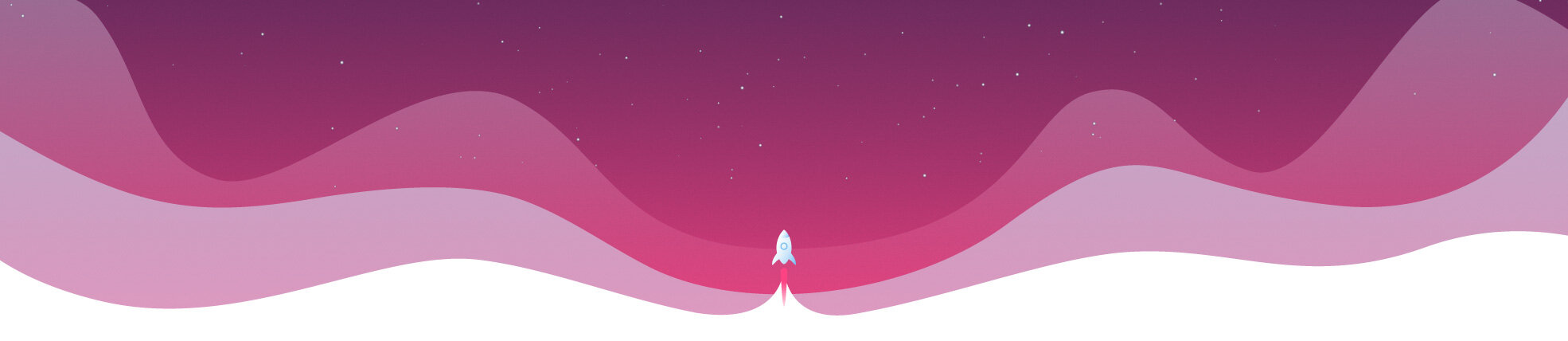
Using Sparks, you can present comparison charts clearly and simply in Microsoft Excel. In the following videos, we will show you the different types of charts and how you can create them in no time at all with Sparks.
Do you have a large volume of data with related comparison values but are unsure how to get all this information into an Excel chart? If so, use our compare chart.
By lining up several columns and bars, you can put your figures into the context you want – all in just a few simple steps right here in Excel.
It can become quite difficult to compare the growth of two figures; visualizing the stages of growth between an entire series of data in a clear and descriptive way requires a high level of skill.
With the Sparks Excel add-in, this can be done in just three easy steps.
Simply select your statistical series and Sparks takes care of the rest. This shows the growth between all values – turning a simple bar graph in Excel into a professional and meaningful chart.
Do you want to draw particular attention to the comparison of two figures – without using words? Then give the Concrete Comparison feature a try.
This diagram enables you to expand an existing graphic with one or more accents in Excel to guide the reader’s attention to a particular focus without the need for further explanation.